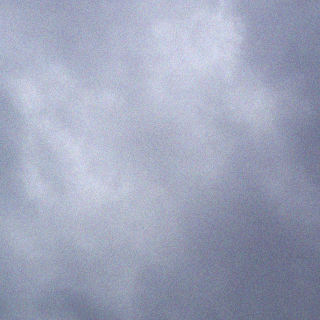https://www.techrepublic.com/article/how-to-use-god-mode-in-windows-10/
God Mode is a handy way to access multiple Windows commands in one single window. Here’s how to use it.
God Mode is a special option long available in Windows that gives you quick access to most of the applets and commands from Control Panel. As such, God Mode–or Windows Master Control Panel–is a useful time-saver that can spare you from having to hunt through different windows and screens to find the Control Panel command you want.
God Mode has always been considered of greatest appeal to advanced Windows users and developers, but it can be helpful to anyone who would like an array of commands available in one single place. Since Microsoft no longer offers a convenient shortcut for Control Panel in Windows 10, God Mode can be a fast and easy way to access all of its core commands. How do you set up and use God Mode in Windows 10?
First, make sure you’re signed in to your Windows 10 computer with an account that has administrative privileges. By default, your own account should have the necessary rights. To double-check, go to Settings, select the category for Accounts, and then look at the setting for Your Info to make sure your account is designated as Administrator.
Next, right-click on any empty area of the Desktop. In the popup menu, move to New and select the command for Folder (Figure A).
Figure A

Right-click on the new folder and rename it to “GodMode.{ED7BA470-8E54-465E-825C-99712043E01C}” and then press Enter (Figure B).
Figure B

Double-click the icon, and a window opens with all the accessible commands. Notice that the commands are organized by Control Panel applet so you can browse through the various categories, including Administrative Tools, Color Management, Devices And Printers, File History, Internet Options, Programs And Features, Security And Maintenance, Troubleshooting, and User Accounts (Figure C).
Figure C

Alternatively, you can search for a specific command or applet in the God Mode window. Just type the keyword or term in the Search field to get related results (Figure D).
Figure D

When you see the command you want, simply double-click it to launch it (Figure E).
Figure E

Finally, you can change the name from GodMode to something else. Right-click on the desktop icon and select Rename to give it a new name. You can also move the icon to a different location, but the Desktop is probably the most convenient spot to house it.