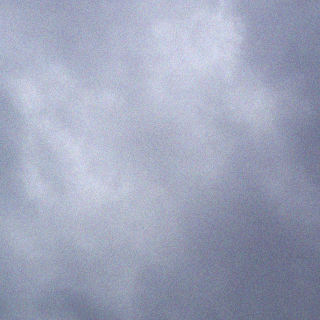How to: Determine Which .NET Framework Versions Are Installed
This article provides instructions for detecting .NET Framework versions on a computer both manually and programmatically, and detecting the runtime version using a tool and programmatically. For information about detecting the installed updates for each version of the .NET Framework, see How to: Determine Which .NET Framework Updates Are Installed. For information about installing the .NET Framework, see the installation guide.
To find the installed .NET Framework versions manually (versions 1-4)
- On the Start menu, choose Run.
- In the Open box, enter regedit.exe.
You must have administrative credentials to run regedit.exe.
- In the Registry Editor, open the following subkey:
HKEY_LOCAL_MACHINE\SOFTWARE\Microsoft\NET Framework Setup\NDP
The installed versions are listed under the NDP subkey. The version number is stored in the Version entry. For the .NET Framework 4 the Version entry is under the Client or Full subkey (under NDP), or under both subkeys.
 Note
NoteThe “NET Framework Setup” folder in the registry does not begin with a period.
To find the installed .NET Framework versions manually (versions 4.5 and later)
- On the Start menu, choose Run.
- In the Open box, enter regedit.exe.
You must have administrative credentials to run regedit.exe.
- In the Registry Editor, open the following subkey:
HKEY_LOCAL_MACHINE\SOFTWARE\Microsoft\NET Framework Setup\NDP\v4\Full
Check for a DWORD value named Release. The existence of the Release DWORD indicates that the .NET Framework 4.5 or newer has been installed on that computer.

The value of the Release DWORD indicates which version of the .NET Framework is installed.
Version Value of the Release DWORD .NET Framework 4.5 378389 .NET Framework 4.5.1 RC 378681
To find the current runtime version by using a tool
- Use the CLR Version Tool (Clrver.exe) to determine what versions of the common language runtime is installed on a computer.
From a Visual Studio Command Prompt enter clrver. This command produces output similar to the following.
For more information about using this tool, see Clrver.exe (CLR Version Tool)