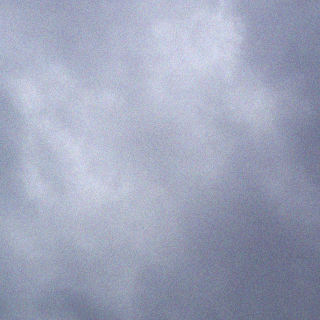Reset Windows Update Agent DOWNLOAD
https://gallery.technet.microsoft.com/scriptcenter/reset-windows-update-agent-d824badc
If you are facing problems while downloading or installing Windows Updates on Windows 10/8/7, you definitely want to run the Reset Windows Update Agent Tool from Microsoft. This Reset Windows Update Agent will reset & repair all WU related components & registry keys, detect corruptions, replace corrupted system files, fix corrupted system image, reset Winsock settings and so on.
Reset Windows Update Agent Tool
Once you have downloaded the tool from Microsoft, right-click on it and select Run as Administrator. You will see the following prompt.

To continue with the process, type ‘Y’ and press Enter to get the following screen.

This tool will let you do the following:
- Scan all protected system file and replace the corrupted one’s (sfc /scannow)
- Scan, detect and repair corruptions in Windows system image
- Clean up superseded components
- Reset Windows Update components
- Change invalid values in Windows Registry
- Delete temporary files
The tool also allows you to carry out the following operations:
- Open Internet Explorer settings
- Search for Windows Updates
- Explorer for local or online solutions
- Restart your PC.
Type the number mentioned against the operation you want to carry out and hit Enter.
I decided to type 4 to reset the Windows Updates components. Once you do that, you will see several messages – a few of which I have displayed below in the image – where you will see Services being stopped, Services being started, cleanup work being executed, etc.

Once the operation is completed you can press any key to continue. Doing so will take you back to the main screen where you can carry out other operations if you wish.
Once done, you should restart your Windows computer.
This tool works on Windows XP, Windows Vista, Windows 7, Windows 8, Windows 8.1 as well as Windows 10 and can be downloaded from TechNet.
Windows Update Troubleshooter is another tool that can help you fix Windows Update problems. There are also several other links at the end of that post that can help you troubleshoot Windows Update problems.
This PowerShell Script will help you Reset Windows Update Client. See this post if you want to manually reset each Windows Update component to default. This post will show you how to Reset Windows 10 if you ever feel the need to.