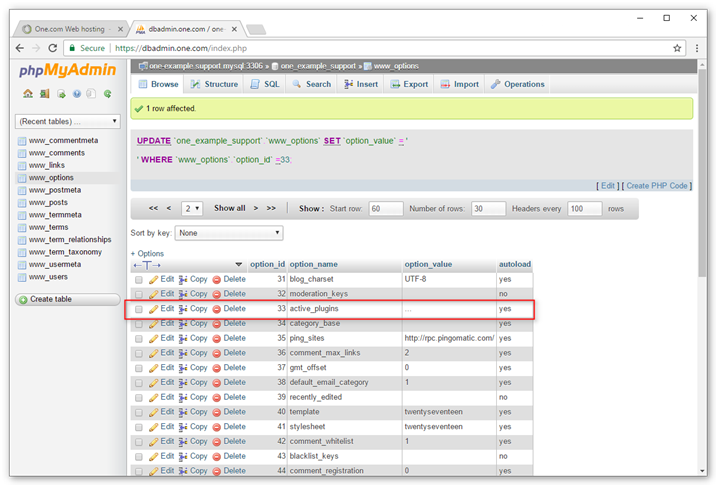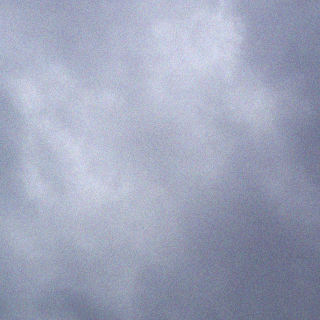https://help.one.com/hc/en-us/articles/115005593985-Disable-WordPress-plugins-in-phpMyAdmin
- Step 1 – Access your database in phpMyAdmin
- Step 2 – Click wp_options
- Step 3 – Locate the plugins
- Step 4 – Disable plugins
Normally you manage your WordPress plugins from the dashboard in wp-admin. Sometimes it can be useful to disable the plugins from phpMyAdmin, for example when you have problems with your WordPress site and are unable to login to your WordPress administration.
Disabling the plugins doesn’t remove them from your WordPress installation. You can re-enable the plugins again from your dashboard.
Step 1 – Access your database in phpMyAdmin
Read our guide on how to access your database if you don’t know how to do this.
Step 2 – Click wp_options
In the menu to your left, click wp_options to open the options table.
Note: The table can have different prefixes, in this example it is www_. If you have used the 1-click installer the prefix is usually the location of your WordPress site.
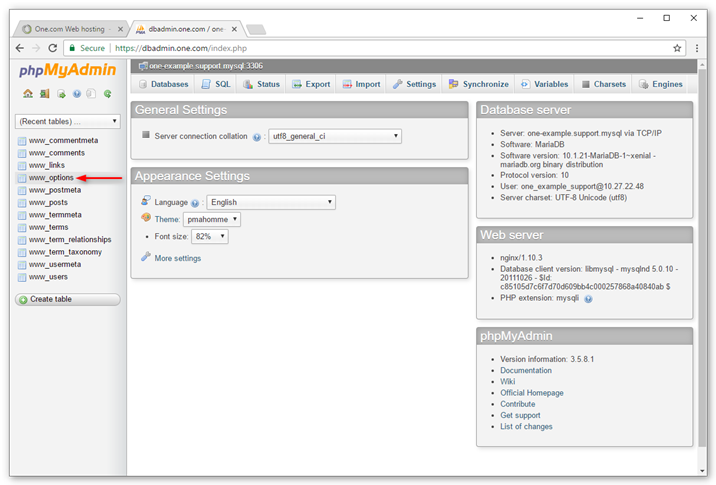
Step 3 – Locate the plugins
Find the row called active_plugins. It is usually located on page 2 in the options table.
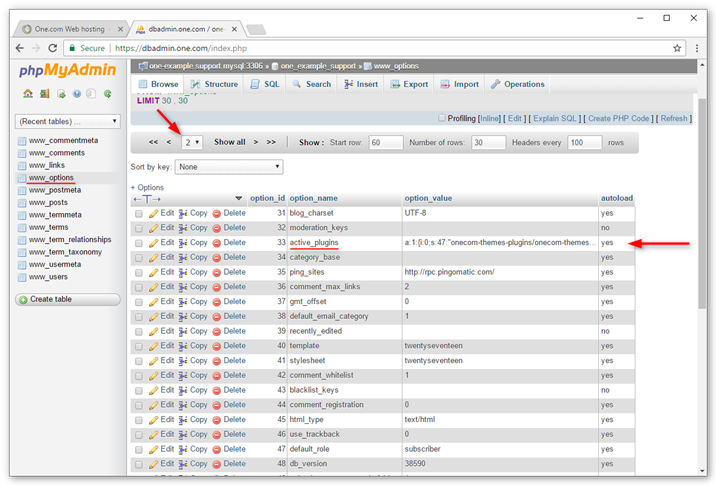
Step 4 – Disable plugins
- Click the field option_value for active_plugins
- Remove all content and press enter to save.
Your plugins are now deactivated. If this didn’t solve your issue, you might want to manually change your WordPress theme