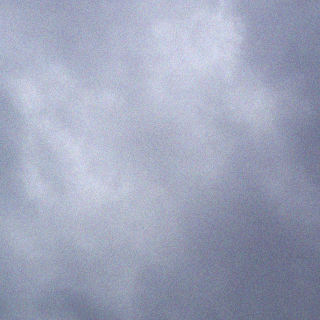http://www.howtogeek.com/226722/how-when-and-why-to-set-a-connection-as-metered-on-windows-10/
Windows 10 changes the way you set a connection as metered. You can’t just right-click a Wi-Fi network in the list and select “Set as metered,” as you could on Windows 8.
Instead, you’ll need to use the Settings app to do this. Open your Start menu and select Settings to launch it. Click or tap the “Network & Internet” icon, select “Wi-Fi,” and select “Advanced options” at the bottom of the list of nearby Wi-Fi networks.

Activate the “Set as metered connection” option here.
Note that this just affects the current Wi-Fi network you’re connected to. Windows will remember this setting, however, and that particular Wi-Fi network will always be treated as a metered network whenever you connect.
As soon as you leave the Wi-Fi network and connect to another Wi-Fi network that isn’t considered metered, Windows 10 will resume automatically downloading updates and using the other restricted features. You’ll need to set that Wi-Fi connection as metered after you connect to stop this from happening.

Metered connections are a partial solution to Windows 10’s bandwidth-hungry nature. For people with limited Internet connections, it would likely be better to see more options here. For example, an option that told Windows to automatically download updates only between certain hours of the day would be ideal for ISPs that lift the data cap at off-hours. An option that allowed users to set wired Ethernet connections as metered would be ideal for countries where data caps are widespread and normal on home Internet connections.