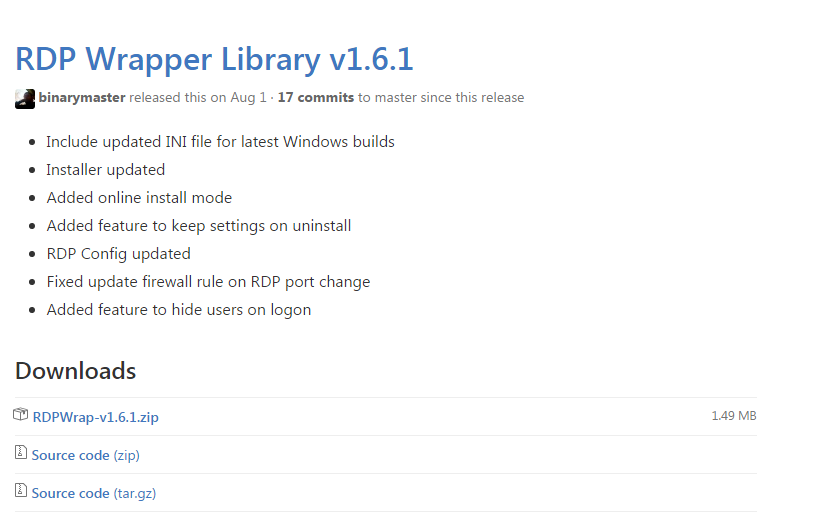| Operating System |
Windows SMB Remote Code Execution Vulnerability – CVE-2017-0143 |
Windows SMB Remote Code Execution Vulnerability – CVE-2017-0144 |
Windows SMB Remote Code Execution Vulnerability – CVE-2017-0145 |
Windows SMB Remote Code Execution Vulnerability – CVE-2017-0146 |
Windows SMB Information Disclosure Vulnerability – CVE-2017-0147 |
Windows SMB Remote Code Execution Vulnerability – CVE-2017-0148 |
Updates Replaced |
| Windows Vista |
Windows Vista Service Pack 2
(4012598) |
Critical
Remote Code Execution |
Critical
Remote Code Execution |
Critical
Remote Code Execution |
Critical
Remote Code Execution |
Important
Information Disclosure |
Critical
Remote Code Execution |
3177186 in MS16-114 |
Windows Vista x64 Edition Service Pack 2
(4012598) |
Critical
Remote Code Execution |
Critical
Remote Code Execution |
Critical
Remote Code Execution |
Critical
Remote Code Execution |
Important
Information Disclosure |
Critical
Remote Code Execution |
3177186 in MS16-114 |
| Windows Server 2008 |
Windows Server 2008 for 32-bit Systems Service Pack 2
(4012598) |
Critical
Remote Code Execution |
Critical
Remote Code Execution |
Critical
Remote Code Execution |
Critical
Remote Code Execution |
Important
Information Disclosure |
Critical
Remote Code Execution |
3177186 in MS16-114 |
Windows Server 2008 for x64-based Systems Service Pack 2
(4012598) |
Critical
Remote Code Execution |
Critical
Remote Code Execution |
Critical
Remote Code Execution |
Critical
Remote Code Execution |
Important
Information Disclosure |
Critical
Remote Code Execution |
3177186 in MS16-114 |
Windows Server 2008 for Itanium-based Systems Service Pack 2
(4012598) |
Critical
Remote Code Execution |
Critical
Remote Code Execution |
Critical
Remote Code Execution |
Critical
Remote Code Execution |
Important
Information Disclosure |
Critical
Remote Code Execution |
3177186 in MS16-114 |
| Windows 7 |
Windows 7 for 32-bit Systems Service Pack 1
(4012212)
Security Only[1] |
Critical
Remote Code Execution |
Critical
Remote Code Execution |
Critical
Remote Code Execution |
Critical
Remote Code Execution |
Important
Information Disclosure |
Critical
Remote Code Execution |
None |
Windows 7 for 32-bit Systems Service Pack 1
(4012215)
Monthly Rollup[1] |
Critical
Remote Code Execution |
Critical
Remote Code Execution |
Critical
Remote Code Execution |
Critical
Remote Code Execution |
Important
Information Disclosure |
Critical
Remote Code Execution |
3212646 |
Windows 7 for x64-based Systems Service Pack 1
(4012212)
Security Only[1] |
Critical
Remote Code Execution |
Critical
Remote Code Execution |
Critical
Remote Code Execution |
Critical
Remote Code Execution |
Important
Information Disclosure |
Critical
Remote Code Execution |
None |
Windows 7 for x64-based Systems Service Pack 1
(4012215)
Monthly Rollup[1] |
Critical
Remote Code Execution |
Critical
Remote Code Execution |
Critical
Remote Code Execution |
Critical
Remote Code Execution |
Important
Information Disclosure |
Critical
Remote Code Execution |
3212646 |
| Windows Server 2008 R2 |
Windows Server 2008 R2 for x64-based Systems Service Pack 1
(4012212)
Security Only[1] |
Critical
Remote Code Execution |
Critical
Remote Code Execution |
Critical
Remote Code Execution |
Critical
Remote Code Execution |
Important
Information Disclosure |
Critical
Remote Code Execution |
None |
Windows Server 2008 R2 for x64-based Systems Service Pack 1
(4012215)
Monthly Rollup[1] |
Critical
Remote Code Execution |
Critical
Remote Code Execution |
Critical
Remote Code Execution |
Critical
Remote Code Execution |
Important
Information Disclosure |
Critical
Remote Code Execution |
3212646 |
Windows Server 2008 R2 for Itanium-based Systems Service Pack 1
(4012212)
Security Only[1] |
Critical
Remote Code Execution |
Critical
Remote Code Execution |
Critical
Remote Code Execution |
Critical
Remote Code Execution |
Important
Information Disclosure |
Critical
Remote Code Execution |
None |
Windows Server 2008 R2 for Itanium-based Systems Service Pack 1
(4012215)
Monthly Rollup[1] |
Critical
Remote Code Execution |
Critical
Remote Code Execution |
Critical
Remote Code Execution |
Critical
Remote Code Execution |
Important
Information Disclosure |
Critical
Remote Code Execution |
3212646 |
| Windows 8.1 |
Windows 8.1 for 32-bit Systems
(4012213)
Security Only[1] |
Critical
Remote Code Execution |
Critical
Remote Code Execution |
Critical
Remote Code Execution |
Critical
Remote Code Execution |
Important
Information Disclosure |
Critical
Remote Code Execution |
None |
Windows 8.1 for 32-bit Systems
(4012216)
Monthly Rollup[1] |
Critical
Remote Code Execution |
Critical
Remote Code Execution |
Critical
Remote Code Execution |
Critical
Remote Code Execution |
Important
Information Disclosure |
Critical
Remote Code Execution |
3205401 |
Windows 8.1 for x64-based Systems
(4012213)
Security Only[1] |
Critical
Remote Code Execution |
Critical
Remote Code Execution |
Critical
Remote Code Execution |
Critical
Remote Code Execution |
Important
Information Disclosure |
Critical
Remote Code Execution |
None |
Windows 8.1 for x64-based Systems
(4012216)
Monthly Rollup[1] |
Critical
Remote Code Execution |
Critical
Remote Code Execution |
Critical
Remote Code Execution |
Critical
Remote Code Execution |
Important
Information Disclosure |
Critical
Remote Code Execution |
3205401 |
| Windows Server 2012 and Windows Server 2012 R2 |
Windows Server 2012
(4012214)
Security Only[1] |
Critical
Remote Code Execution |
Critical
Remote Code Execution |
Critical
Remote Code Execution |
Critical
Remote Code Execution |
Important
Information Disclosure |
Critical
Remote Code Execution |
None |
Windows Server 2012
(4012217)
Monthly Rollup[1] |
Critical
Remote Code Execution |
Critical
Remote Code Execution |
Critical
Remote Code Execution |
Critical
Remote Code Execution |
Important
Information Disclosure |
Critical
Remote Code Execution |
3205409 |
Windows Server 2012 R2
(4012213)
Security Only[1] |
Critical
Remote Code Execution |
Critical
Remote Code Execution |
Critical
Remote Code Execution |
Critical
Remote Code Execution |
Important
Information Disclosure |
Critical
Remote Code Execution |
None |
Windows Server 2012 R2
(4012216)
Monthly Rollup[1] |
Critical
Remote Code Execution |
Critical
Remote Code Execution |
Critical
Remote Code Execution |
Critical
Remote Code Execution |
Important
Information Disclosure |
Critical
Remote Code Execution |
3205401 |
| Windows RT 8.1 |
Windows RT 8.1[2]
(4012216)
Monthly Rollup |
Critical
Remote Code Execution |
Critical
Remote Code Execution |
Critical
Remote Code Execution |
Critical
Remote Code Execution |
Important
Information Disclosure |
Critical
Remote Code Execution |
3205401 |
| Windows 10 |
Windows 10 for 32-bit Systems[3]
(4012606) |
Critical
Remote Code Execution |
Critical
Remote Code Execution |
Critical
Remote Code Execution |
Critical
Remote Code Execution |
Important
Information Disclosure |
Critical
Remote Code Execution |
3210720 |
Windows 10 for x64-based Systems[3]
(4012606) |
Critical
Remote Code Execution |
Critical
Remote Code Execution |
Critical
Remote Code Execution |
Critical
Remote Code Execution |
Important
Information Disclosure |
Critical
Remote Code Execution |
3210720 |
Windows 10 Version 1511 for 32-bit Systems[3]
(4013198) |
Critical
Remote Code Execution |
Critical
Remote Code Execution |
Critical
Remote Code Execution |
Critical
Remote Code Execution |
Important
Information Disclosure |
Critical
Remote Code Execution |
3210721 |
Windows 10 Version 1511 for x64-based Systems[3]
(4013198) |
Critical
Remote Code Execution |
Critical
Remote Code Execution |
Critical
Remote Code Execution |
Critical
Remote Code Execution |
Important
Information Disclosure |
Critical
Remote Code Execution |
3210721 |
Windows 10 Version 1607 for 32-bit Systems[3]
(4013429) |
Critical
Remote Code Execution |
Critical
Remote Code Execution |
Critical
Remote Code Execution |
Critical
Remote Code Execution |
Important
Information Disclosure |
Critical
Remote Code Execution |
3213986 |
Windows 10 Version 1607 for x64-based Systems[3]
(4013429) |
Critical
Remote Code Execution |
Critical
Remote Code Execution |
Critical
Remote Code Execution |
Critical
Remote Code Execution |
Important
Information Disclosure |
Critical
Remote Code Execution |
3213986 |
| Windows Server 2016 |
Windows Server 2016 for x64-based Systems[3]
(4013429) |
Critical
Remote Code Execution |
Critical
Remote Code Execution |
Critical
Remote Code Execution |
Critical
Remote Code Execution |
Important
Information Disclosure |
Critical
Remote Code Execution |
3213986 |
| Server Core installation option |
Windows Server 2008 for 32-bit Systems Service Pack 2 (Server Core installation)
(4012598) |
Critical
Remote Code Execution |
Critical
Remote Code Execution |
Critical
Remote Code Execution |
Critical
Remote Code Execution |
Important
Information Disclosure |
Critical
Remote Code Execution |
3177186 in MS16-114 |
Windows Server 2008 for x64-based Systems Service Pack 2 (Server Core installation)
(4012598) |
Critical
Remote Code Execution |
Critical
Remote Code Execution |
Critical
Remote Code Execution |
Critical
Remote Code Execution |
Important
Information Disclosure |
Critical
Remote Code Execution |
3177186 in MS16-114 |
Windows Server 2008 R2 for x64-based Systems Service Pack 1 (Server Core installation)
(4012212)
Security Only[1] |
Critical
Remote Code Execution |
Critical
Remote Code Execution |
Critical
Remote Code Execution |
Critical
Remote Code Execution |
Important
Information Disclosure |
Critical
Remote Code Execution |
None |
Windows Server 2008 R2 for x64-based Systems Service Pack 1 (Server Core installation)
(4012215)
Monthly Rollup[1] |
Critical
Remote Code Execution |
Critical
Remote Code Execution |
Critical
Remote Code Execution |
Critical
Remote Code Execution |
Important
Information Disclosure |
Critical
Remote Code Execution |
3212646 |
Windows Server 2012 (Server Core installation)
(4012214)
Security Only[1] |
Critical
Remote Code Execution |
Critical
Remote Code Execution |
Critical
Remote Code Execution |
Critical
Remote Code Execution |
Important
Information Disclosure |
Critical
Remote Code Execution |
None |
Windows Server 2012 (Server Core installation)
(4012217)
Monthly Rollup[1] |
Critical
Remote Code Execution |
Critical
Remote Code Execution |
Critical
Remote Code Execution |
Critical
Remote Code Execution |
Important
Information Disclosure |
Critical
Remote Code Execution |
3205409 |
Windows Server 2012 R2 (Server Core installation)
(4012213)
Security Only[1] |
Critical
Remote Code Execution |
Critical
Remote Code Execution |
Critical
Remote Code Execution |
Critical
Remote Code Execution |
Important
Information Disclosure |
Critical
Remote Code Execution |
None |
Windows Server 2012 R2 (Server Core installation)
(4012216)
Monthly Rollup[1] |
Critical
Remote Code Execution |
Critical
Remote Code Execution |
Critical
Remote Code Execution |
Critical
Remote Code Execution |
Important
Information Disclosure |
Critical
Remote Code Execution |
3205401 |
Windows Server 2016 for x64-based Systems[3](Server Core installation)
(4013429) |
Critical
Remote Code Execution |
Critical
Remote Code Execution |
Critical
Remote Code Execution |
Critical
Remote Code Execution |
Important
Information Disclosure |
Critical
Remote Code Execution |
3213986 |