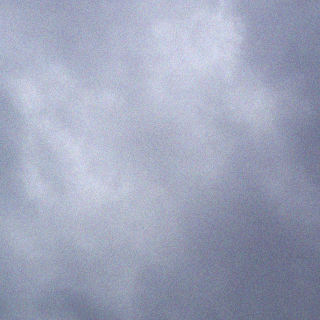www.slipstick.com/outlook/config/recover-deleted-messages-pst-files/
Recover the Deleted Items
If you don’t know what a Hex editor is, you probably shouldn’t be hex editing anything, but if you want to try, Google for “hex editor” – UltraEdit is probably the best and easiest one to use. Before doing anything to the PST with a Hex Editor, make a copy of the PST, or you may end up losing all of your e-mail.
- Open the PST in the Hex editor.
- Delete positions 7 through 13 with the spacebar. Since you’re using hexadecimal numbering, this actually clears 13 characters in the following positions:
00007, 00008, 00009, 0000a, 0000b, 0000c, 0000d
0000e, 0000f, 00010, 00011, 00012, 00013
As you clear the characters, the editor displays the code “20” in their position.

- Save the PST, it is now corrupted.
- Run the Inbox Repair Tool, SCANPST.exe, to recover the file. Use Windows Search utility to find it. For additional information on the Inbox Repair Tool, see How to use Scanpst.exe to repair Outlook data files or KB 287497
- The Inbox Repair Tool creates a backup and repairs the damage and recreates the PST.
Open the new PST in Outlook. The Deleted Items folder should now contain the deleted messages, unless Outlook has already deleted them for good by compacting the PST.