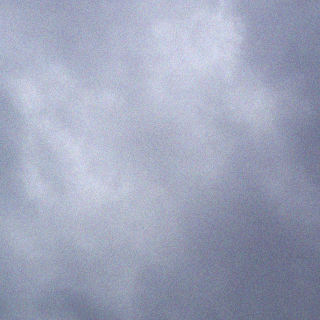https://kb.wisc.edu/helpdesk/page.php?id=5836
Try Booting Last Good Known Configuration
- Start the computer and hit F8 at the BIOS screen.
- Select Last Known Good Configuration (your most recent settings that worked) from the “Windows Advanced Options Menu”.
- If the computer still won’t boot, continue to the next section.
Repair the Windows Installation from the Recovery Console
This section references “Repairing Windows XP in Eight Commands” by Robert Hallock (2006). See http://icrontic.com/articles/repair_windows_xp for the full text of that article.
- Boot from a standard Windows XP Install CD (not a Network Install CD).
- At the first setup screen, hit R to repair Windows using the Recovery Console.
- Select the Windows installation that you would like to repair by entering its number, followed by Enter.
- At the Recovery Console, type each following commands followed by Enter:
- CD ..
- ATTRIB -H C:\\boot.ini
- ATTRIB -S C:\\boot.ini
- ATTRIB -R C:\\boot.ini
- del boot.ini
- BOOTCFG /Rebuild
- Set the Load Identifier to: Microsoft Windows XP Professional
- Set the OS Load Options to: /noexecute=optin /fastdetect
- CHKDSK /R
- FIXBOOT
- Type exit to reboot the computer.