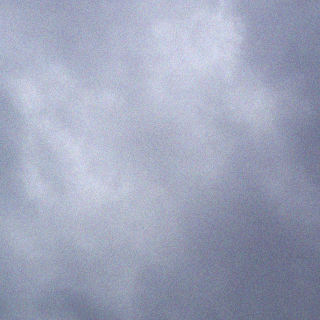In regards to the error message you are receiving after applying ACT! 2010 SP1 HF1, you may be able to resolve by manually removing your preferences file. Follow these steps:
- After applying the SP1 HF1 update, close ACT! and all MS Office applications (Word, Excel, Outlook)
- Open your Windows Task Manager, and under the Processes tab, end process for “Act.Outlook.Service.exe”
- Click on your Windows Start button. Type in the following command: %appdata% in the Search box in the lower left of the start menu.
- This will open the Application Data folder. In this folder open the ACT folder.
- In this folder you should see one or more folders named Act for Windows (version#), where “version#” is the current (or previous) versions of ACT! installed on this machine.
- Rename this folder to “Act for WindowsOLD” (rename all if more than one)
- Reboot your machine
- Open ACT! and test